Navigating the digital world can be a challenge. Especially when unexpected roadblocks appear.
One such roadblock many WordPress users encounter is login errors. These can be frustrating and time-consuming.
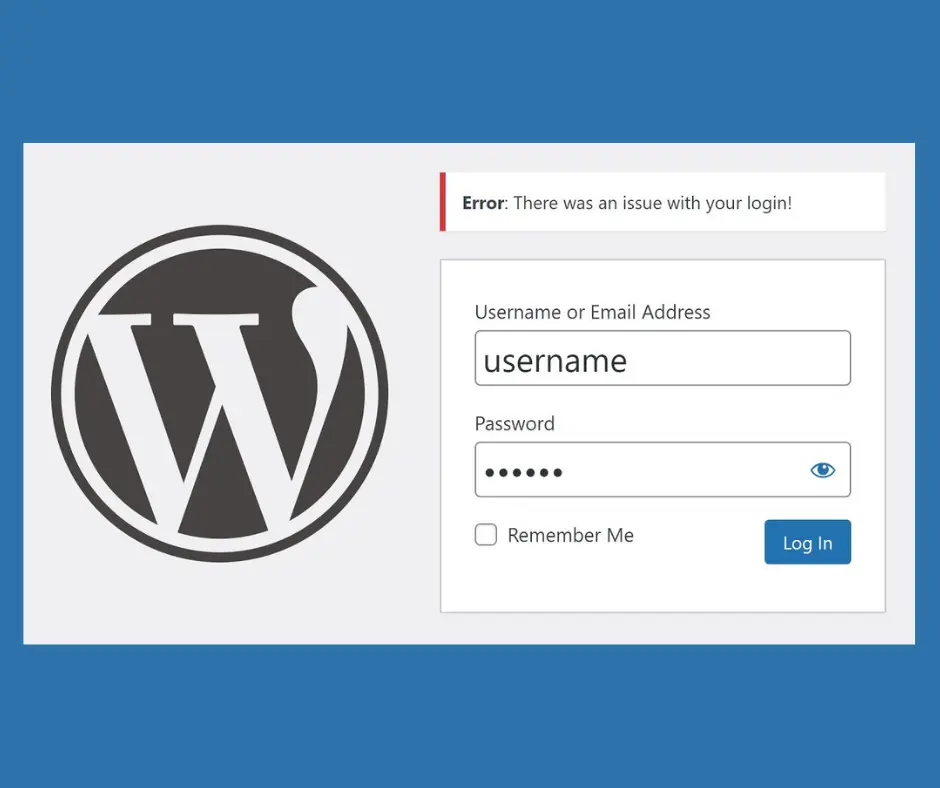
WordPress login errors can occur for various reasons. It could be due to incorrect credentials, database connection issues, or even plugin conflicts.
Understanding these errors is the first step towards resolving them. This article aims to guide you through the process.
We’ll explore common WordPress login errors and their solutions. We’ll also delve into advanced troubleshooting techniques for more complex issues.
By the end of this guide, you’ll be equipped to handle most WordPress login errors. You’ll also learn how to prevent them from recurring.
So, let’s dive in and unlock the solutions to these common WordPress login errors. Don’t let these errors lock you out of your own website!
Understanding WordPress Login Errors
WordPress login errors are common issues that users face. They occur when you’re unable to access your WordPress dashboard.
These errors can be caused by a variety of factors. It could be due to incorrect login details, server issues, or even a faulty plugin.
Understanding the cause of these errors is crucial. It helps you identify the right solution and fix the problem quickly.
The Impact of Login Errors on Your Site
Login errors can have a significant impact on your website. They can prevent you from updating content or managing your site effectively.
Moreover, if not resolved promptly, these errors can pose a security risk. They could potentially provide an opportunity for hackers to exploit your site.
Beyond administrative issues, login errors can also negatively impact your website’s user experience. Here’s how:
- Increased Frustration: Encountering login errors can be frustrating for users, especially if they’re trying to access accounts, make purchases, or complete other important actions on your site. This frustration can lead to user abandonment and lost business opportunities.
- Reduced Trust: Frequent login errors can damage user trust in your website’s security and reliability. Users might be hesitant to provide their login credentials if they perceive the login process as unreliable.
Identifying Different Types of Login Errors
There are several types of WordPress login errors. Identifying the type of error you’re facing is the first step towards resolving it.
- ‘Error Establishing a Database Connection’ is a common error that indicates a problem with your database.
- ‘Incorrect Password’ error occurs when the entered password doesn’t match the one in the WordPress database.
- ‘Your Account Has Been Locked’ message appears when a security plugin locks your account due to multiple failed login attempts.
Understanding these errors will help you troubleshoot them effectively.
Common WordPress Login Errors and Solutions
WordPress login errors can be frustrating. They can prevent you from accessing your site’s dashboard and managing your content.
However, these errors are usually easy to fix. Let’s explore some common WordPress login errors and their solutions.
Incorrect Password or Username Issues
An incorrect password or username is a common login error. This usually happens when you enter the wrong credentials.
It’s easy to mistype your username or password. Always double-check your entries before hitting the login button.
If you’re sure your credentials are correct, the issue might be more complex. It could be due to a problem with your user account in the WordPress database.
Here are some steps to resolve this issue:
- Try resetting your password.
- Check if your username exists in the database.
- Ensure your account hasn’t been locked due to multiple failed login attempts.
Resetting Your Password
If you’ve forgotten your password, you can easily reset it. WordPress provides a ‘Lost your password?’ link on the login page. Clicking this link will prompt you to enter your email address. WordPress will then send you a link to reset your password.
Error Establishing a Database Connection
The ‘Error Establishing a Database Connection’ is another common WordPress login error. This error occurs when WordPress can’t connect to your database.
Your database is where all your site’s content and settings are stored. If WordPress can’t access it, you won’t be able to log in.
This error can be caused by incorrect database credentials. It can also occur if your database server is down.
Troubleshooting Database Connection Problems
To fix this error, you need to ensure your database credentials are correct. These credentials are defined in your wp-config.php file.
If the credentials are correct, check if your database server is running. You can do this by contacting your hosting provider.
If the server is running, the issue might be with your database itself. In this case, you might need to repair your database.
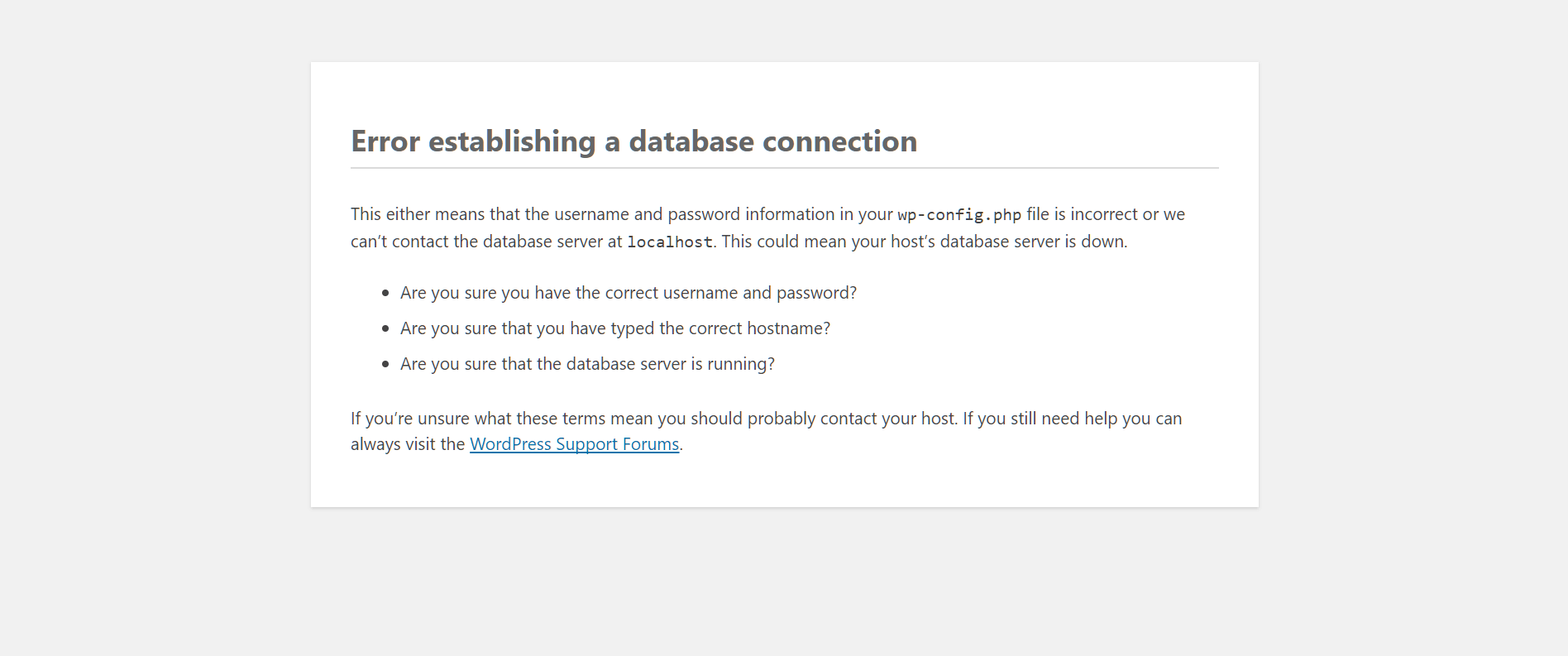
The White Screen of Death (WSoD)
The White Screen of Death (WSoD) is a critical WordPress error. It can prevent you from accessing your WordPress site entirely.
The WSoD is usually caused by a PHP error or a database error. It can also occur due to a memory limit exhaustion.
Resolving the WSoD
To resolve the WSoD, you need to identify the cause of the error. You can do this by enabling WordPress debug mode.
If the issue is due to memory limit exhaustion, you can increase your PHP memory limit. If it’s a plugin or theme issue, you can deactivate all plugins and switch to a default theme.
Remember to back up your site before making any changes. This ensures you can restore your site if anything goes wrong.
Problems with Cookies and Cache
Cookies and cache can also cause WordPress login errors. WordPress uses cookies to authenticate your login session.
If your browser has trouble with these cookies, you might not be able to log in. Similarly, a cached version of your login page can prevent you from logging in.
Clearing Your Browser’s Cache and Cookies
To fix this issue, try clearing your browser’s cache and cookies. This will remove any old or corrupted data that might be causing the error.
After clearing your cache and cookies, try logging in again. If the issue persists, the problem might be with your WordPress site, not your browser.
Plugin and Theme Conflicts
Plugins and themes can sometimes cause WordPress login errors. This usually happens when a plugin or theme has a conflict with another plugin or your WordPress version.
These conflicts can prevent you from logging into your WordPress site. They can also cause other issues, like the White Screen of Death.
Deactivating Plugins and Switching Themes
To resolve this issue, you can deactivate all your plugins. If this fixes the error, reactivate your plugins one by one. This will help you identify the plugin causing the conflict.
If deactivating plugins doesn’t fix the error, try switching to a default theme. If this resolves the issue, the problem was with your theme.
.htaccess File Errors
The .htaccess file is a crucial WordPress file. It controls how your site interacts with web browsers.
If this file is corrupted, it can cause login errors. It can also cause other issues, like 500 internal server errors
Advanced Troubleshooting Techniques
Sometimes, basic troubleshooting steps may not resolve your WordPress login errors. In such cases, you might need to use advanced techniques. These methods require a bit more technical knowledge.
However, they can help you solve complex issues. Let’s explore some of these advanced troubleshooting techniques.
Updating WordPress Manually
Sometimes, a WordPress update can cause login issues. This usually happens when the update process is interrupted. In such cases, you might need to update WordPress manually.
To do this, you’ll need to download the latest WordPress version. Then, you’ll replace your current WordPress files with the new ones. Remember to back up your site before making any changes.
Using FTP to Solve Login Issues
FTP, or File Transfer Protocol, is a method of transferring files between your computer and your website. You can use FTP to solve login issues by deactivating plugins or themes, or updating WordPress files.
To use FTP, you’ll need an FTP client like FileZilla. You’ll also need your FTP credentials, which you can get from your hosting provider.
Checking File Permissions
Incorrect file permissions can also cause WordPress login errors. WordPress files and directories have specific permissions that control who can read, write, and execute them.
If these permissions are set incorrectly, it can prevent you from logging in. You can check and change file permissions using an FTP client.
Debugging with WordPress Tools
WordPress comes with built-in debugging tools that can help you identify the cause of login errors. These tools provide error messages that can guide your troubleshooting process.
To use these tools, you’ll need to enable debug mode in your wp-config.php file. Remember to turn off debug mode once you’re done, as it can expose sensitive information.
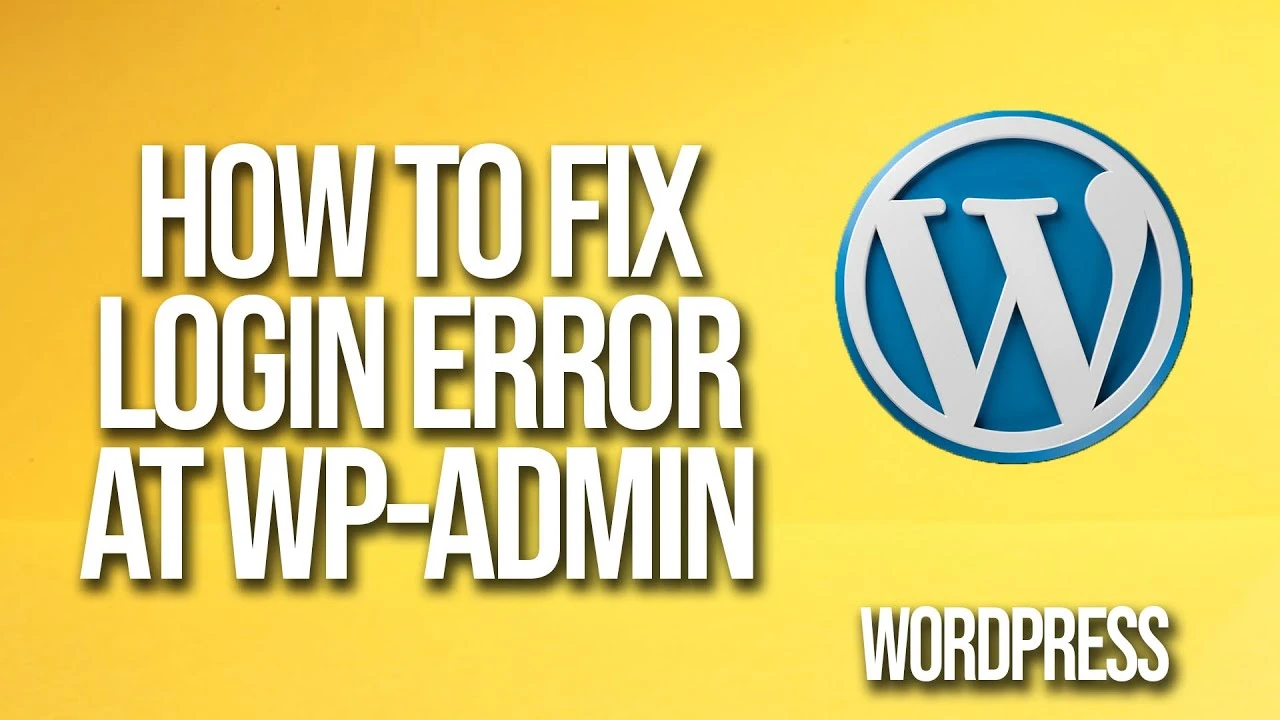
Preventing Future WordPress Login Errors
Preventing WordPress login errors is just as important as knowing how to fix them. By taking proactive steps, you can ensure a smooth login process for yourself and your users.
Let’s look at some strategies for preventing future WordPress login errors.
Regular Maintenance and Updates
Regular maintenance and updates are crucial for preventing WordPress login errors. This includes updating your WordPress core, themes, and plugins to their latest versions.
Keeping your WordPress components updated ensures that they are compatible with each other. It also protects your site from security vulnerabilities that could lead to login issues.
Security Best Practices
Following security best practices can also prevent WordPress login errors. This includes using strong passwords, limiting login attempts, and installing a security plugin.
You should also consider changing your WordPress login URL. This can make it harder for hackers to find your login page and launch brute-force attacks.
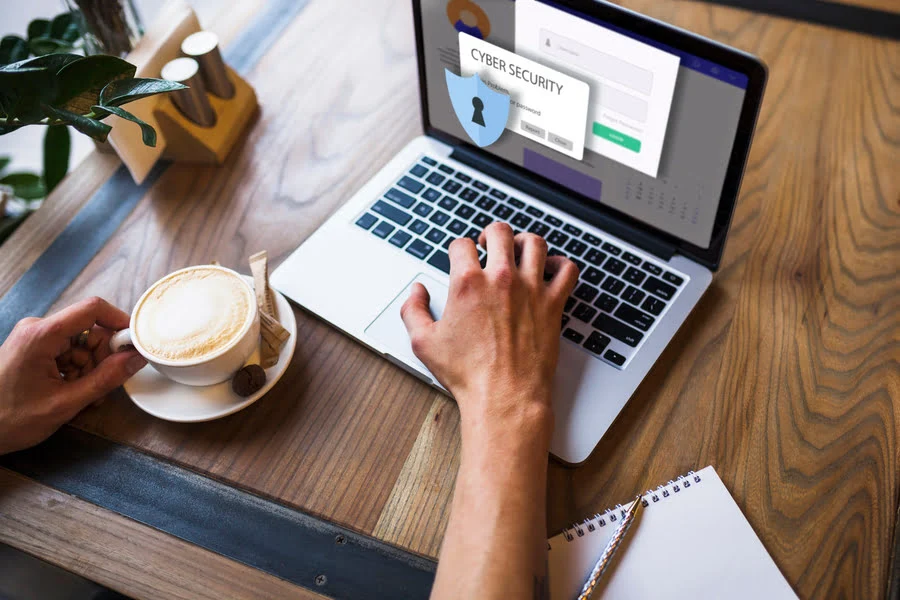
User Education and Training
Finally, educating yourself and your users about WordPress login best practices can prevent many login errors. This includes understanding the importance of strong passwords and knowing how to clear browser cache and cookies.
You should also educate users about the dangers of sharing their login credentials. This can prevent unauthorized access and potential login issues.
Conclusion and Additional Resources
In conclusion, WordPress login errors can be a nuisance, but they are often easy to fix. With the right knowledge and tools, you can troubleshoot and resolve the most common login issues.
This guide has provided you with a comprehensive overview of common WordPress login errors and their solutions. It has also offered tips for preventing future login issues and maintaining a secure WordPress site.
When to Seek Professional Help
While many WordPress login errors can be resolved with a bit of troubleshooting, some issues may require professional help. If you’ve tried all the solutions in this guide and are still experiencing login issues, it may be time to seek professional assistance.
A WordPress expert or a reputable WordPress support service can help you diagnose and fix complex login issues. They can also provide advice on maintaining a secure and error-free WordPress site.
Community and Support Forums
Don’t forget that the WordPress community is a great resource for troubleshooting login issues. WordPress support forums, blogs, and tutorials can provide valuable insights and solutions.
You can also reach out to other WordPress users through social media groups and online communities. Sharing your experiences and learning from others can be a great way to solve WordPress login errors and improve your WordPress skills.
Why is WordPress not letting users login?
WordPress login issues can arise for several reasons: * **Incorrect Credentials:** This is the most common culprit. Users might simply forget their username or password. * **Caching Issues:** Outdated browser cache or website cache can interfere with the login process. * **Plugin or Theme Conflicts:** A recently installed plugin or theme update might be causing compatibility problems. * **Security Measures:** Security plugins with lockout features might temporarily restrict access after failed login attempts. These are just some common reasons. Troubleshooting steps typically involve checking credentials, clearing cache, temporarily deactivating plugins, and potentially resetting passwords.
Why is WordPress saying my password is incorrect?
There are a few reasons why WordPress might say your password is incorrect, even if you're sure you typed it right: * **Incorrect Username:** Double-check you're entering the correct username associated with your account. * **Caps Lock/Special Characters:** Ensure Caps Lock is off and pay attention to any special characters in your password. * **Browser Cache:** Clear your browser cache and cookies to remove any outdated data that might be causing issues. * **Password Mismatch:** If you recently changed your password, make sure you're entering the new one correctly. These are the most common culprits. If you've checked these and the issue persists, here are some other possibilities: * **Plugin Conflicts:** A recently installed plugin might be interfering with the login process. Try deactivating plugins temporarily to see if the problem resolves. * **Security Measures:** Some security plugins have lockout features that might temporarily block access after multiple failed login attempts.


