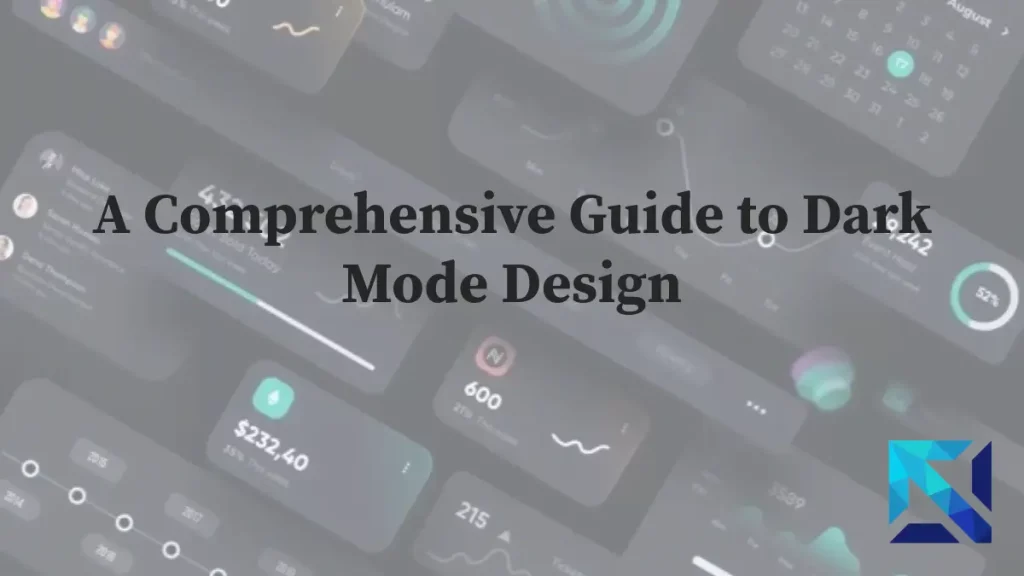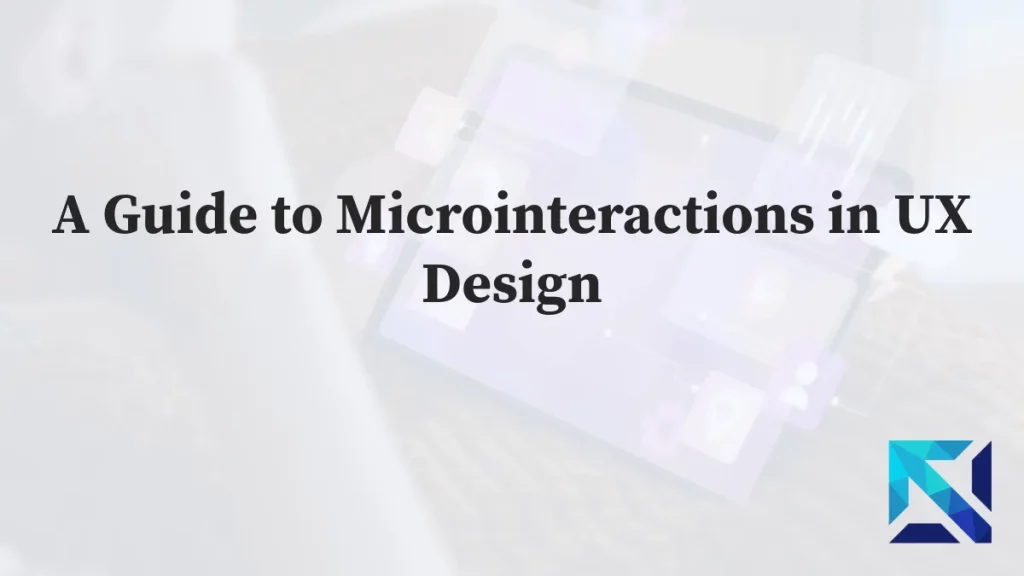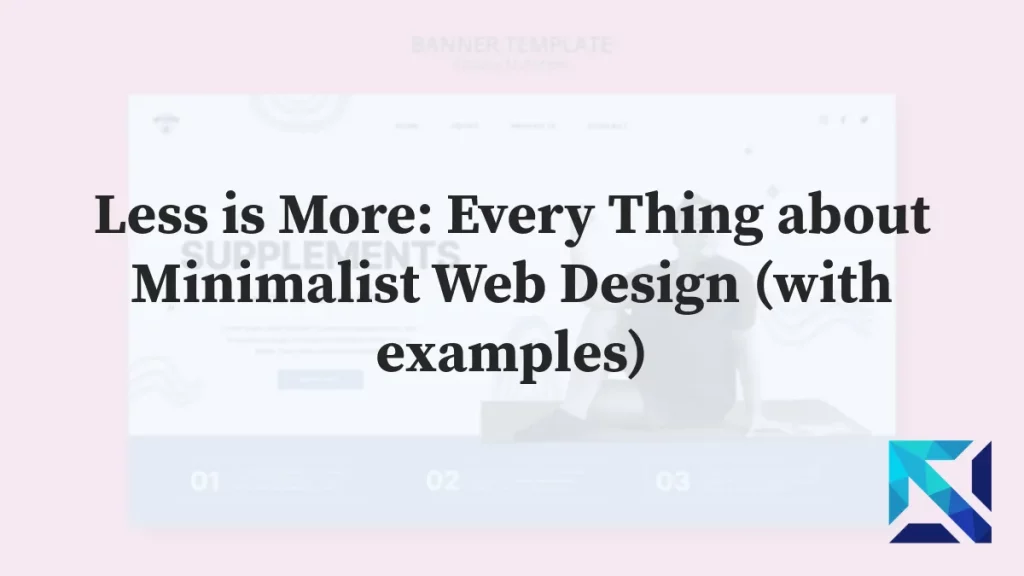In the realm of digital product development, user interface (UI) design holds a pivotal role. It’s the bridge between users and technology, shaping interactions and experiences.
The tools used in UI design have evolved significantly over time. From basic graphic design software, we’ve moved to specialized UI/UX solutions. These tools have transformed the way designers work, enabling them to create more intuitive and engaging interfaces.
But with a plethora of options available, how do you choose the right UI design tool? The answer lies in understanding your specific design needs and the unique features each tool offers.
This comprehensive guide aims to shed light on the essential UI design tools available today. We’ll delve into traditional tools as well as AI-powered ones that are revolutionizing the design process.
Whether you’re a seasoned designer or a beginner, this guide will provide valuable insights. It will help you navigate the landscape of UI design tools and select the one that best fits your workflow.
So, let’s embark on this journey from sketch to prototype, exploring the tools that make it possible. Let’s delve into the world of UI design tools.
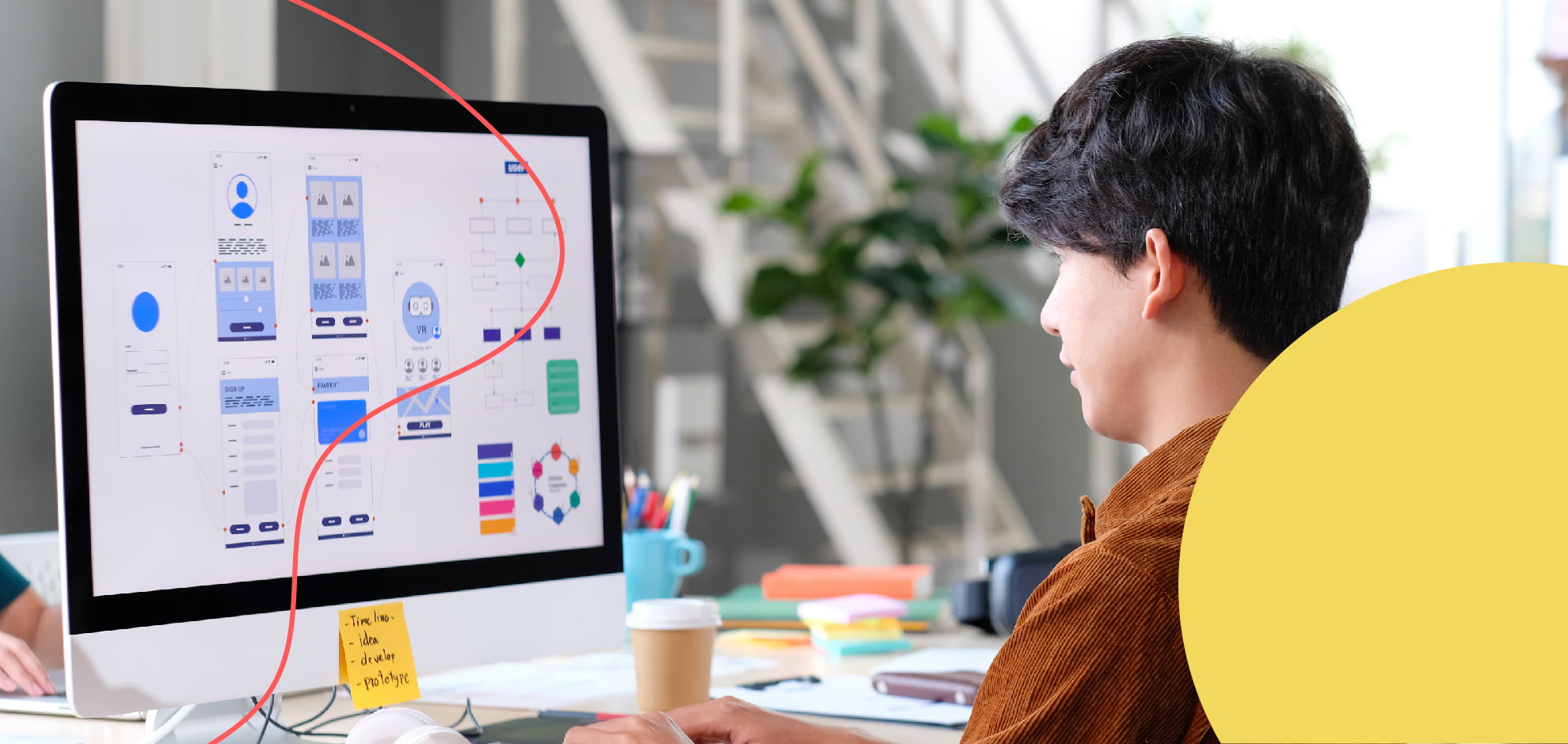
The Evolution of UI Design Tools
The evolution of UI design tools is a fascinating journey. It mirrors the rapid advancements in technology and the ever-changing demands of users.
In the early days, designers relied on basic graphic design software. Tools like Adobe Photoshop and Illustrator were the go-to options. They offered a wide range of features for creating static designs.
However, as digital products became more complex, these tools fell short. They lacked the ability to create interactive prototypes and collaborate in real-time. This led to the emergence of specialized UI/UX design tools.
- Sketch: Introduced in 2010, Sketch was one of the first tools designed specifically for UI/UX design. It offered features like artboards, symbols, and vector editing, revolutionizing the design process.
- Figma: Launched in 2016, Figma took things a step further by offering real-time collaboration. It allowed designers to work together on the same project, irrespective of their location.
- Adobe XD: Adobe’s response to Sketch and Figma, Adobe XD combined the best of both worlds. It offered robust design and prototyping features, along with seamless integration with other Adobe products.
Traditional UI Design Tools
Traditional UI design tools have played a crucial role in shaping the digital landscape. They have enabled designers to bring their creative visions to life.
Sketch, for instance, revolutionized the design process with its vector-based interface. It allowed designers to create flexible, scalable designs with ease. Its simple, intuitive interface made it a favorite among designers.
Figma, on the other hand, introduced the concept of real-time collaboration. It allowed multiple designers to work on the same project simultaneously. This was a game-changer for remote teams and large-scale projects.
Adobe XD combined the power of design and prototyping in a single tool. It offered seamless integration with other Adobe products, making it a comprehensive solution for designers.
The Rise of AI in UI Design Tools
The advent of artificial intelligence (AI) has brought a new dimension to UI design tools. AI-powered tools are transforming the way designers work, automating repetitive tasks, and offering intelligent design suggestions.
Tools like Wix’s ADI (Artificial Design Intelligence) and Firedrop use AI to automate the design process. They generate design assets based on user inputs, saving designers valuable time.
AI is also being used to offer design suggestions and optimizations. Tools like Zeplin and Avocode use AI to analyze designs and suggest improvements. This not only enhances the design quality but also aids in decision-making.
The rise of AI in UI design tools is just the beginning. As AI technology evolves, we can expect to see more intelligent, intuitive, and efficient design tools in the future.
Selecting the Right UI Design Tool
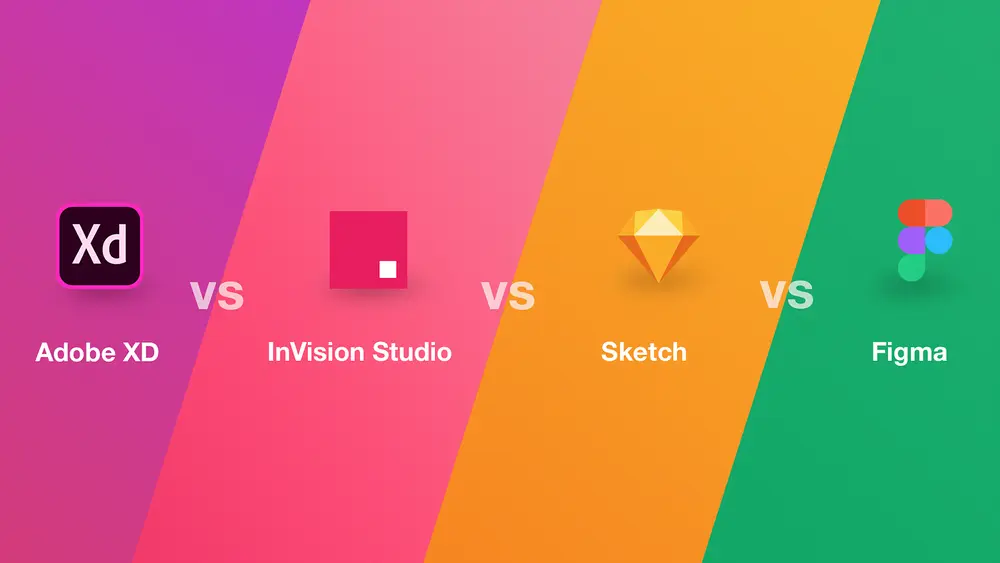
Choosing the right UI design tool can be a daunting task. With a plethora of options available, it’s easy to feel overwhelmed.
However, the key to making the right choice lies in understanding your specific needs. Different projects require different tools. A tool that works well for a small project may not be suitable for a large, complex one.
Here are a few factors to consider when selecting a UI design tool:
- Collaboration features: If you’re working in a team, look for tools that offer real-time collaboration.
- Compatibility: The tool should be compatible with your operating system and hardware.
- Ease of use: The tool should have an intuitive interface and should not require a steep learning curve.
Criteria for Selection
The selection of a UI design tool is not a one-size-fits-all process. It depends on a variety of factors, each of which carries a different weight for different users.
The first criterion is the nature of the project. A simple website design may not require a tool with advanced prototyping features. On the other hand, a complex app design may necessitate a tool with robust interaction capabilities.
The second criterion is the team size and structure. For large, distributed teams, a tool with strong collaboration features is essential. For solo designers or small teams, a simpler tool may suffice.
The third criterion is the budget. While some tools offer free or low-cost plans, others can be quite expensive. It’s important to find a tool that offers the right balance of features and cost.
Comparing Popular UI Design Tools
When it comes to UI design tools, a few names stand out. These tools have gained popularity due to their robust features, ease of use, and strong community support.
- Sketch: Known for its simplicity and efficiency, Sketch is a favorite among many designers. It offers powerful vector editing features, making it ideal for creating flexible, scalable designs. However, it lacks real-time collaboration features and is only available for macOS.
- Figma: Figma’s biggest selling point is its real-time collaboration feature. It allows multiple designers to work on the same project simultaneously, making it ideal for large teams. It’s also platform-agnostic, meaning it can be used on any operating system.
- Adobe XD: Adobe XD combines the power of design and prototyping in a single tool. It offers seamless integration with other Adobe products, making it a comprehensive solution for designers. However, its collaboration features are not as robust as Figma’s.
- InVision Studio: InVision Studio is known for its advanced animation and prototyping features. It allows designers to create complex interactions with ease. However, its design capabilities are not as strong as Sketch or Figma.
Each of these tools has its strengths and weaknesses. The key is to understand your specific needs and choose a tool that best meets them.
Wireframing: Laying the Foundation
Wireframing is a crucial step in the UI design process. It involves creating a basic layout of the interface, without any design elements or colors.
This step allows designers to plan the structure and functionality of the interface. It helps in identifying potential usability issues early in the design process. Wireframes also serve as a communication tool between designers, developers, and stakeholders.
However, creating wireframes can be time-consuming. This is where wireframing tools come in. They help streamline the process, allowing designers to create wireframes quickly and efficiently.
Tools Specializing in Wireframes
There are several tools in the market that specialize in wireframing. These tools offer features like drag-and-drop interface, pre-designed components, and collaboration capabilities.
Balsamiq is one such tool. It’s known for its simplicity and ease of use. It offers a wide range of pre-designed components, making it easy for designers to create wireframes quickly.
Another popular tool is Axure RP. It offers more advanced features, like conditional logic and dynamic content. This makes it suitable for creating interactive wireframes.
Choosing the right wireframing tool depends on your specific needs. If you’re looking for simplicity and speed, Balsamiq might be the right choice. If you need more advanced features, Axure RP might be a better fit.
High-Fidelity Prototyping and Interactivity
After wireframing, the next step in the UI design process is creating high-fidelity prototypes. These prototypes are interactive and closely resemble the final product.
High-fidelity prototypes allow designers to test the functionality and usability of the interface. They provide a realistic user experience, making it easier to identify and fix usability issues. Moreover, they serve as a valuable tool for presenting the design to stakeholders and gathering feedback.
Creating high-fidelity prototypes requires advanced tools. These tools should support interactivity and offer a wide range of design features.
Tools for Interactive Prototypes
There are several tools available for creating interactive prototypes. These tools offer features like interactive components, animation, and user testing capabilities.
One popular tool is Sketch. It offers a wide range of design features and supports plugins for added functionality. It also integrates with other tools for user testing and collaboration.
Another tool is Figma. It’s a cloud-based tool that supports real-time collaboration. It offers a wide range of design features and supports interactive components and animation.
Choosing the right tool for interactive prototyping depends on your specific needs. If you’re working in a team and need real-time collaboration, Figma might be the right choice. If you prefer a desktop application with plugin support, Sketch might be a better fit.
Design Systems and Component Libraries
Design systems and component libraries are essential for maintaining consistency in UI design. They provide a set of reusable components, design patterns, and standards that guide the design process.
Component libraries are collections of pre-designed components that can be reused across different projects. They save time and ensure consistency in the design. Design systems, on the other hand, are more comprehensive. They include not only components but also design principles, guidelines, and standards.
Using design systems and component libraries can significantly improve the efficiency and consistency of the design process. However, to fully leverage their benefits, they need to be integrated within the UI design tools.
Integration within UI Design Tools
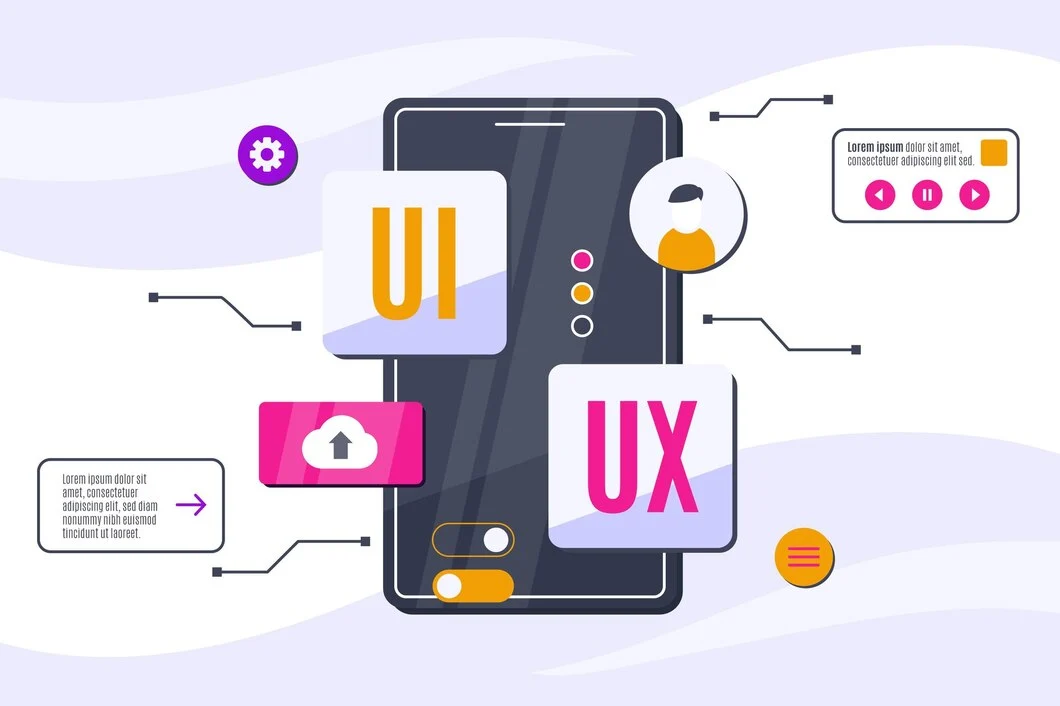
Many UI design tools now offer integration with design systems and component libraries. This integration allows designers to easily access and use the components and guidelines within their design environment.
For instance, Sketch has a feature called Libraries that allows designers to create, share, and use component libraries across different projects. Figma, on the other hand, offers a feature called Team Library for sharing components and styles across the team.
The integration of design systems and component libraries within UI design tools not only improves efficiency but also promotes consistency and collaboration. It allows teams to maintain a single source of truth for their designs, ensuring that everyone is on the same page.
Animation & Microinteraction Tools
When it comes to animation and microinteraction tools for UI design, you’ve got a good range of options depending on your needs and skillset. Here’s a breakdown of some popular categories and specific tools to consider:
Design & Prototyping Tools with Built-in Animation:
Adobe XD: A popular choice for UI/UX designers, Adobe XD offers a user-friendly interface for creating animations and microinteractions. It features a timeline panel for animation sequencing, pre-built animation presets, and the ability to integrate with After Effects for more complex motion design.
Figma: Another industry favorite, Figma allows you to prototype and animate directly within the design workspace. It offers features like Smart Animate for automated animations and the ability to create interactive prototypes with branching scenarios.
Sketch (with plugins): While Sketch itself doesn’t have built-in animation capabilities, there are several plugins available that extend its functionality. Popular options include Anima, Flinto, and Principle, which allow you to create animations and interactive prototypes within Sketch.
Dedicated Animation Tools:
After Effects: This industry-standard motion graphics software from Adobe is a powerful tool for creating high-quality animations. While it has a steeper learning curve, After Effects offers immense creative freedom and can be used to produce stunning animations for UI elements or loading screens.
Lottie (After Effects plugin): Lottie is a plugin for After Effects that allows you to export animations in a lightweight JSON format. This format is ideal for web and mobile app development, as it ensures smooth playback and smaller file sizes.
Animation Desk: This is a great option for creating frame-by-frame animations on mobile devices. With a finger or stylus, you can sketch out animations directly on your tablet or iPad, making it a good choice for quick explorations or concept development.
Microinteraction Tools & Libraries:
Microinteractions.io: This website offers a library of microinteraction examples categorized by action and element. It’s a valuable resource for inspiration and understanding best practices for implementing microinteractions in your designs.
Avocode (with integrations): While primarily a handoff tool for developers, Avocode integrates with animation prototyping tools like Flinto and Lottie, allowing designers to share animated prototypes directly with developers.
User Research & Testing UI design Tools
User Research Tools:
Recruiting Platforms:
UserTesting: A popular platform that connects you with a global pool of participants for usability testing. You can define screener questions to target specific demographics and conduct various testing methods like moderated and unmoderated sessions.
Lookback: Another user recruitment tool with a unique twist. Lookback allows you to conduct remote interviews with screen and webcam recording, providing valuable contextual insights into user behavior.
UserZoom: A comprehensive user research platform offering participant recruitment, usability testing tools, surveys, and data analysis features. It caters to a wider range of research needs, from card sorting to eye-tracking studies.
Survey & Feedback Tools:
SurveyMonkey: A user-friendly tool for creating surveys and collecting user feedback. It offers various question types, branching logic, and data analysis features to understand user preferences and pain points.
Typeform: Known for its interactive and engaging survey formats, Typeform can make gathering user feedback more enjoyable for participants. It offers features like branching logic and data visualization for effective analysis.
Hotjar: Primarily a website analytics tool, Hotjar provides features like heatmaps, session recordings, and surveys. These can be valuable for user research by revealing user behavior patterns and identifying areas of confusion on your website or prototype.
Usability Testing Tools:
Prototyping Tools:
Figma: A popular design tool that also excels in prototyping. Figma allows you to create interactive prototypes that mimic the behavior of a live website or app, facilitating usability testing.
Adobe XD: Another strong contender, Adobe XD offers prototyping features alongside animation capabilities. You can create realistic prototypes for usability testing and user feedback sessions.
Maze: This platform focuses specifically on rapid usability testing. Maze allows you to create simple prototypes, conduct user tests with various tasks and scenarios, and gather user feedback through surveys and interviews.
User Session Recording Tools:
Hotjar: As mentioned earlier, Hotjar offers session recording functionalities alongside heatmaps and surveys. This allows you to observe how users interact with your prototype or website, identifying usability issues and areas for improvement.
Lookback: Lookback’s screen and webcam recording capabilities are particularly useful for usability testing. You can observe user behavior while conducting remote interviews, gaining a deeper understanding of their thought processes and frustrations.
UserZoom: UserZoom offers session recording as part of its comprehensive user research suite. You can record user interactions with prototypes or websites and analyze them alongside other data points like surveys and eye-tracking.
Choosing the Right Tool:
The best toolset for you depends on your project’s specific needs and budget. Here’s a quick guide:
For basic user research and surveys: SurveyMonkey or Typeform are good starting points.
For in-depth user interviews: Lookback’s screen and webcam recording can be insightful.
For rapid usability testing of prototypes: Maze is a great option for quick user feedback sessions.
For comprehensive user research suites: UserTesting or UserZoom offer a wider range of tools and functionalities, but come at a higher cost.
Remember, user research and testing are iterative processes. The tools mentioned above can empower you to gather valuable user data throughout the design process, leading to a more user-friendly and successful UI design.
Collaboration and Real-Time Feedback
In the modern design process, collaboration is key. It involves multiple stakeholders, including designers, developers, product managers, and clients. Therefore, UI design tools need to facilitate effective collaboration.
Real-time feedback is another crucial aspect of the design process. It allows for quick iterations and improvements, leading to a more refined and user-centric design. UI design tools that support real-time feedback enable teams to work together seamlessly, regardless of their location.
Moreover, these tools can also facilitate user testing, allowing designers to gather feedback from end-users. This feedback is invaluable in creating a UI that meets user needs and expectations.
Tools with Collaboration Features
Several UI design tools offer robust collaboration features. These tools allow multiple users to work on the same design simultaneously, providing real-time updates and feedback.
For instance, Figma is known for its superior collaboration capabilities. It allows multiple users to edit a design at the same time, with changes visible to all users in real-time. It also offers a commenting feature for feedback and discussion.
Similarly, Adobe XD offers a feature called Coediting, which allows multiple users to collaborate on a design in real-time. It also provides a feature for sharing designs and gathering feedback from stakeholders.
These collaboration features not only streamline the design process but also improve the quality of the final design. They foster a collaborative culture, encouraging team members to share ideas and feedback openly.
The Future of UI Design Tools
The landscape of UI design tools is ever-evolving. As technology advances, these tools are becoming more sophisticated and powerful. They are not only becoming easier to use but also offering more advanced features to cater to the complex needs of modern UI design.
Some of the future trends in UI design tools include augmented reality (AR) and virtual reality (VR) capabilities. These technologies are expected to revolutionize the way we design and interact with user interfaces.
- AR and VR capabilities in UI design tools
- AI-powered design suggestions and optimizations
- Advanced animation features
- Real-time collaboration and feedback
- Intelligent automation of repetitive tasks
Emerging Trends and Technologies
Emerging technologies like AR and VR are set to transform the UI design process. These technologies allow designers to create immersive and interactive user experiences. UI design tools that support AR and VR will enable designers to explore new dimensions of user interface design.
Another significant trend is the use of AI in UI design tools. AI can automate repetitive tasks, generate design assets, and even suggest design improvements. This not only speeds up the design process but also enhances the quality of the design.
The Role of AI in Future UI Design Tools
AI is poised to play a significant role in the future of UI design tools. It can automate many aspects of the design process, freeing up designers to focus on more creative and strategic tasks. For instance, AI can generate design variations for A/B testing, provide predictive design analytics, and even learn from user interactions to improve over time. It can also offer real-time design collaboration and feedback, making the design process more efficient and effective.
In conclusion, the future of UI design tools looks promising, with advancements in technology paving the way for more innovative and powerful tools. These tools will not only enhance the design process but also the quality of the user interfaces we create.
What are ai UI design tools and software?
AI UI design tools leverage artificial intelligence to automate or assist with various aspects of the design process. These tools can:
Generate design ideas: Based on your input (text descriptions, mood boards, etc.), some AI tools can create initial design mockups or layouts.
Automate repetitive tasks: AI can handle tasks like resizing elements, generating color palettes, or creating variations of a design based on set rules.
Predict user behavior: Some AI tools use data analysis to predict how users might interact with your design and suggest improvements.
Personalize user interfaces: AI can personalize UI elements based on user data or preferences.
Benefits of using AI UI design tools:
Increased Efficiency: AI can automate repetitive tasks, freeing up designers’ time to focus on creativity and strategy.
Improved Design Exploration: AI tools can generate a wider range of design options, allowing designers to explore more possibilities and find the best solution.
Enhanced User Experience: By predicting user behavior, AI can help create interfaces that are more intuitive and user-friendly.
Accessibility Assistance: AI can assist in creating designs that are accessible to users with disabilities.
Here are some examples of AI UI design tools:
Uizard: This platform offers a variety of AI-powered features, including Autodesigner, which allows you to generate mockups and screens from simple text descriptions. Uizard also offers features for prototyping, animation, and collaboration.
Midjourney: While not specifically a UI design tool, Midjourney is a powerful AI image generator that can be used to create unique design elements, icons, or concept art for inspiration.
Figma AI (still under development): This design software giant is incorporating AI features like Smart Layout to automatically arrange UI elements based on best practices and user behavior.
Adobe XD (limited AI features): While not as extensively AI-powered as some other options, Adobe XD offers features like Content Reel for creating reusable design components and Auto Animation for simplifying animation workflows.
Conclusion: The Integral Role of UI Design Tools
UI design tools play a crucial role in the digital product development process. They enable designers to create engaging and effective user interfaces, from initial sketches to interactive prototypes.
These tools not only streamline the design process but also enhance the quality of the design. They offer a range of features, from wireframing and prototyping to collaboration and feedback, making them indispensable for modern UI design.
Staying Ahead with the Right Tools
In the fast-paced world of UI design, staying ahead of the curve is essential. The right UI design tools can help designers keep up with the latest trends and technologies, enhancing their skills and output.
Whether it’s traditional tools or AI-powered solutions, choosing the right UI design software can make all the difference. It can enhance the design workflow, improve collaboration, and ultimately lead to better user interfaces. So, invest in the right tools and stay ahead in the game.
Is sketch better than Figma?
There's no definitive answer to whether Sketch is better than Figma. Both are excellent UI design tools, but each has its strengths and weaknesses. Here's a quick breakdown to help you decide:
Sketch:
Strengths: Powerful vector editing tools, clean and user-friendly interface, large plugin ecosystem for customization.
Weaknesses: Primarily Mac-only (though there are workarounds), limited real-time collaboration features.
Figma:
Strengths: Excellent real-time collaboration capabilities, web-based (accessible from any device), good for team projects.
Weaknesses: Fewer built-in vector editing tools compared to Sketch, smaller plugin ecosystem.
Ultimately, the best choice depends on your specific needs:
Solo designer: Sketch might be a good fit if you prioritize detailed vector editing and a clean interface.
Team collaboration: Figma shines with its real-time collaboration features.
Cross-platform needs: Figma's web-based nature makes it a good choice if you need access from different devices.
Consider trying both tools (often they offer free trial plans) to see which one feels more comfortable for your workflow.
Is Canva a UI UX tool?
Canva is primarily a graphic design tool, but it has some features that can be useful for basic UI/UX design tasks. Here's a breakdown:
Strengths for UI/UX:
User-friendly interface with drag-and-drop functionality.
Large library of pre-designed templates and UI elements.
Can be used for creating wireframes and basic prototypes.
Weaknesses for UI/UX:
Limited customization compared to dedicated UI/UX tools (e.g., Sketch, Figma).
Not ideal for complex design systems or pixel-perfect mockups.
Lacks advanced features for user research and usability testing.
Canva can be a good starting point for beginners or for creating simple UI elements. However, for professional UI/UX design projects, tools like Sketch or Figma offer more advanced features and capabilities
How do I create a UI design?
UI design in a nutshell:
Plan: Figure out what you're building and who for.
Research: Understand user needs.
Structure: Organize content for smooth flow.
Sketch: Create basic layouts (wireframes).
Style: Apply colors, fonts, and visual identity.
Prototype: Make it clickable and interactive.
Test: See how users interact with it.
Refine: Fix any issues based on testing.
Are there any free UI design tools available?
Yes, there are several free UI design tools available! Here are a few popular options:
Figma: Offers a free plan with limited features but allows for basic prototyping and collaboration.
Inkscape: A free and open-source vector graphics editor that can be used for creating UI elements.
GIMP: Another free and open-source image manipulation program with some UI design capabilities.
Vectr: A web-based vector graphics editor with a focus on simplicity and ease of use.
Wireframe.cc: A free online tool for creating basic wireframes and low-fidelity prototypes.
While these free tools might not offer all the bells and whistles of paid options like Sketch or Adobe XD, they can be a great starting point for beginners or for smaller projects.
What factors should I consider when choosing a UI design tool?
Pick your UI design tool like a pro:
Needs: Simple project? Free tools like Figma (free plan) might suffice. Complex project? Consider paid options with more features.
Skills: Beginner? Start with user-friendly tools.
Team: Working together? Collaboration features in Figma or Adobe XD are key.
Budget: Free vs Paid? Free tools are good for starters, but paid ones offer more power.
Try before you buy: Many paid tools have free trials!