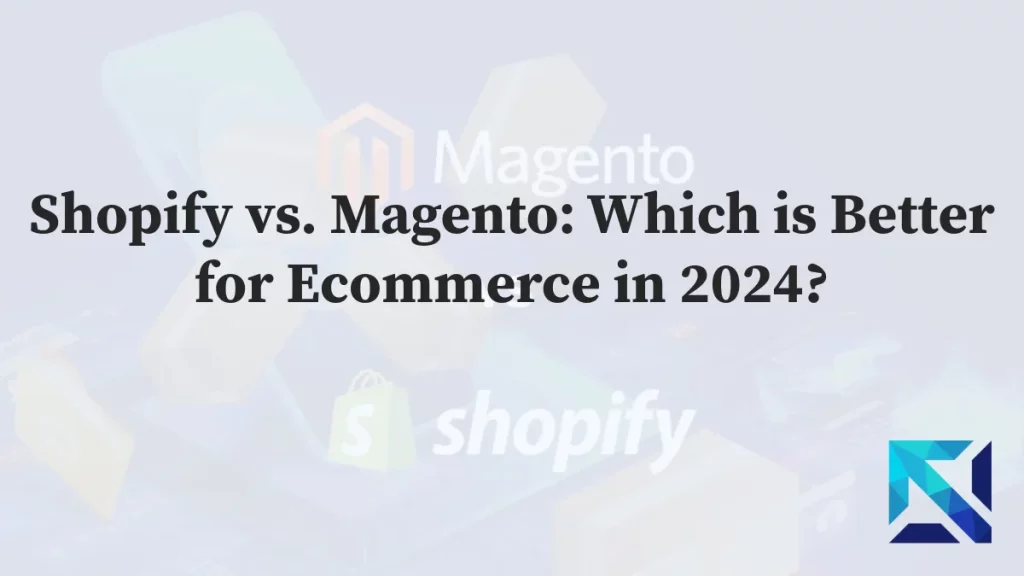As an online store owner, there’s nothing more frustrating than encountering an unexpected Shopify Server Error. Not only does it disrupt your business, but it can also lead to lost sales and a negative customer experience.
But don’t panic just yet. In this article, we’ll discuss what this kind of server error is, why it happens, and most importantly, how to troubleshoot and resolve the issue to get your store back online.
What is a Shopify Server Error?
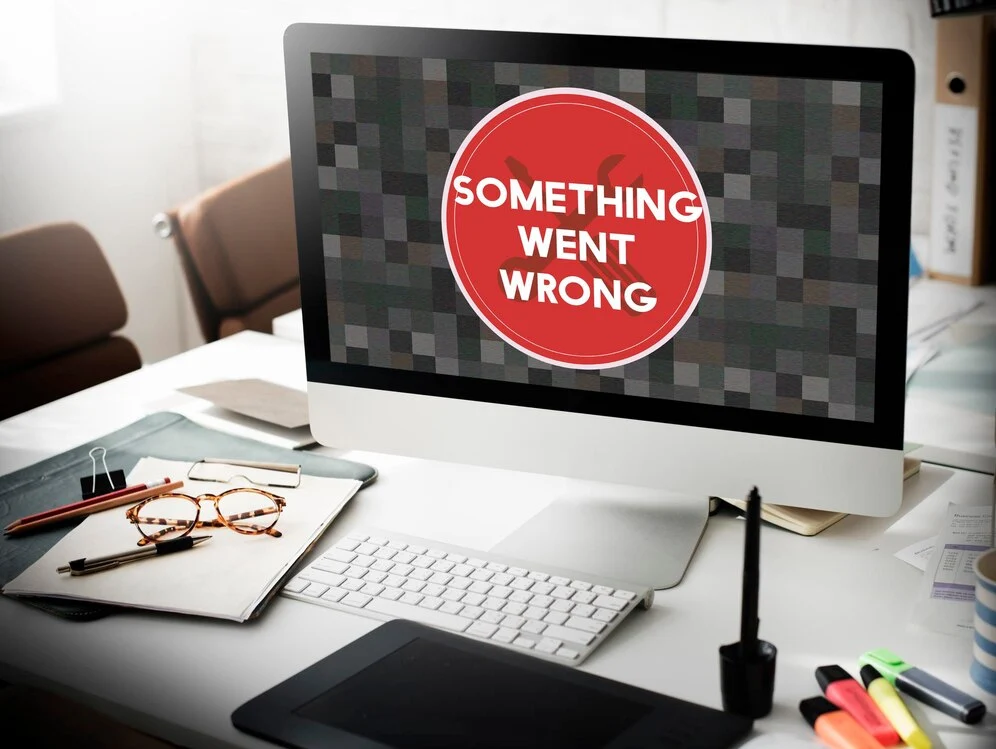
A Shopify server error is an error message that appears when there is an issue with the server hosting your online store. This error can manifest in different ways, such as a blank page, a 500 internal server error, a Shopify server error 502, or a “server unavailable” message.
Why Does a Shopify Server Error Happen?
There are several reasons why a Shopify server error may occur. Some of the most common causes include:
- High traffic: If your website experiences a sudden surge in traffic, it can overload the server and cause it to crash.
- App conflicts: If you have recently installed or updated an app on your Shopify store, it may be causing conflicts with the server.
- Theme issues: A poorly coded or outdated theme can also lead to server errors.
- Server maintenance: Sometimes, Shopify may perform maintenance on their servers, which can result in temporary server errors.
How to Troubleshoot a Shopify Server Error
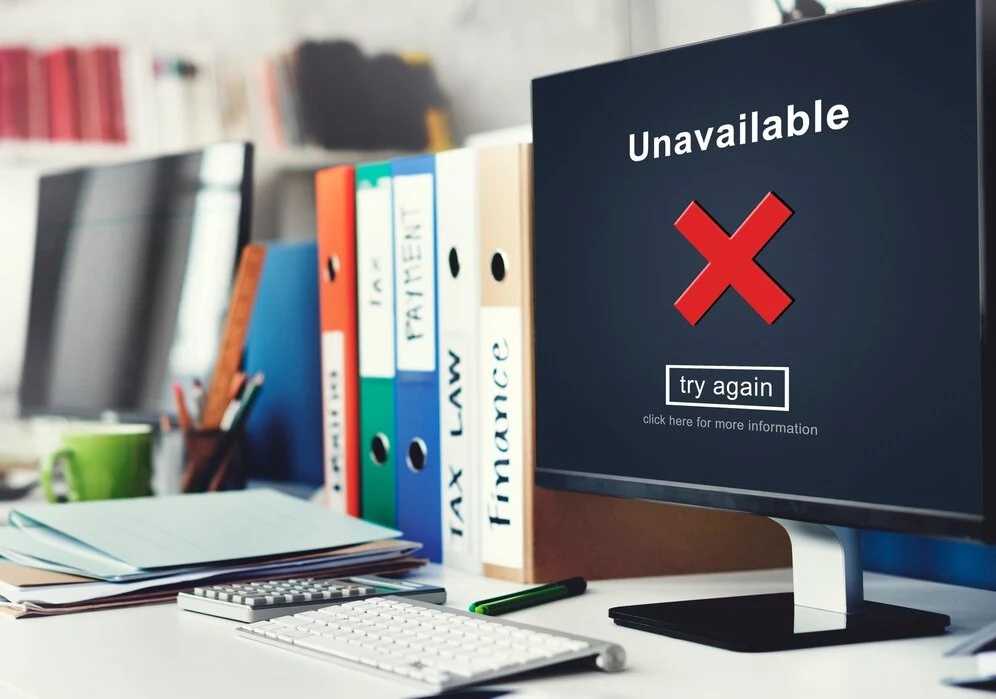
Now that you know what a Shopify server error is and why it happens, let’s discuss how to troubleshoot and resolve the issue.
Check the Shopify Status Page
The first step in troubleshooting a server error is to check the Shopify status page. This page provides real-time updates on any known issues or maintenance being performed on the Shopify platform.
If there is a server issue, you’ll see a notification on the status page. In this case, all you can do is wait for Shopify to resolve the issue.
Clear Your Browser Cache
Sometimes, a server error may be caused by a temporary glitch in your browser. To rule this out, try clearing your browser cache and cookies and then reloading your website. If the error persists, move on to the next step.
Check Your Internet Connection
A weak or unstable internet connection can also cause server errors. Make sure your internet connection is stable and strong before attempting to reload your website.
Disable Recently Installed Apps
If you have recently installed or updated an app on your Shopify store, it may be causing conflicts with the server. To check if this is the case, disable the app and then reload your website. If the error disappears, you’ll know that the app was the culprit.
Switch to a Default Theme
If you suspect that your theme is causing the server error, try switching to a default theme provided by Shopify. If the error disappears, you’ll know that the issue lies with your theme. In this case, you can reach out to the theme developer for support or consider switching to a different theme.
Contact Shopify Support
If none of the above troubleshooting steps work, it’s time to reach out to Shopify Support. They have a team of experts who can help you identify and resolve the issue causing the server error.
How to Prevent Shopify Server Errors
Prevention is always better than cure, and the same applies to Shopify server errors. Here are some tips to help you prevent server errors from occurring in the future.
Monitor Your Website Traffic
One of the main causes of server errors is high traffic. To prevent this from happening, make sure to monitor your website traffic regularly. If you notice a sudden spike in traffic, consider upgrading your server plan to accommodate the increase.
Regularly Update Your Apps and Theme
Outdated apps and themes can cause conflicts with the server and lead to errors. Make sure to regularly update your apps and theme to the latest versions to prevent this from happening.
Use a Reliable Hosting Provider
Your hosting provider plays a crucial role in the performance of your Shopify store. Make sure to choose a reliable and reputable hosting provider that can handle your website’s traffic and provide excellent server uptime.
Keep Your Website Clean and Organized
A cluttered and disorganized website can also lead to server errors. Make sure to regularly clean up your website and remove any unnecessary apps, themes, or files that may be causing conflicts with the server.
What is a Shopify Server Error 502?
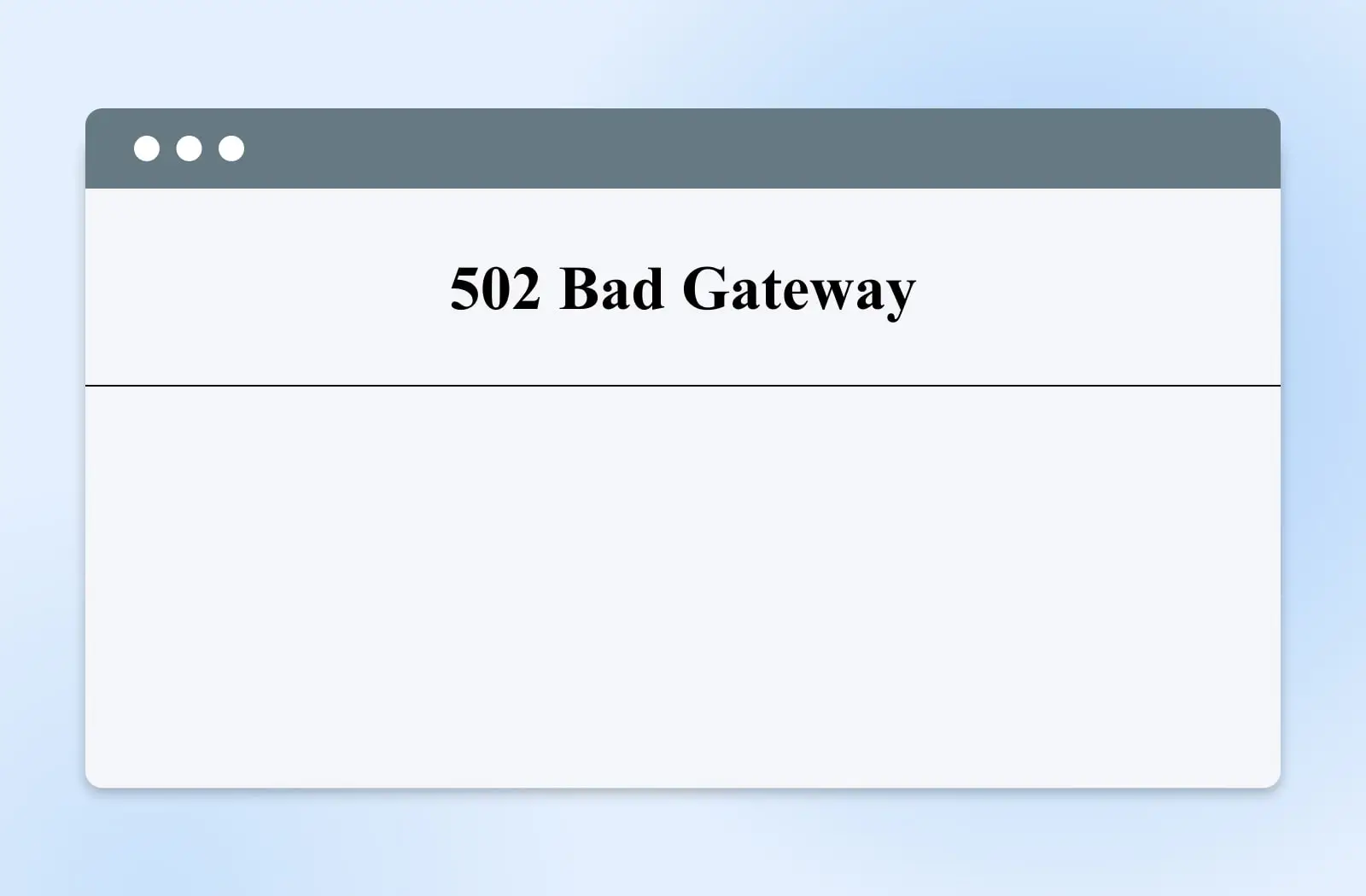
A Shopify server error 502, also known as a “Bad Gateway Error,” indicates an issue where the server your Shopify store relies on to function properly is unable to communicate with another server. This can happen for various reasons, often outside of your direct control.
What causes a Shopify Server Error 502?
Shopify Server Issues: Sometimes, temporary glitches or maintenance on Shopify’s servers can cause communication problems, leading to a 502 error.
Third-Party Server Issues: If your Shopify store integrates with external services, issues with those servers can also trigger a 502 error.
Network Problems: Network congestion or disruptions between Shopify’s servers and yours can cause communication failures.
How can I fix a Shopify Server Error 502?
While you can’t directly control server issues, here are some steps you can try:
Wait and Refresh: Often, 502 errors are temporary. Try waiting a few minutes and refreshing the page.
Clear Cache and Cookies: Outdated browser cache or cookies can sometimes interfere. Clear your browser’s cache and cookies and try again.
Try a Different Device or Browser: See if the error persists on another device or browser to rule out local issues.
Check Shopify Status: Visit the Shopify Status page to see if there are any reported outages.
What if the error persists?
If the steps above don’t work and the error persists, it’s best to contact Shopify Support. They can provide more specific guidance based on your situation and troubleshoot any deeper issues.
Conclusion
A Shopify server error can be a frustrating and stressful experience for any online store owner. However, by following the troubleshooting tips outlined in this article, you can quickly identify and resolve the issue to get your store back online.
Remember to regularly monitor your website traffic, keep your apps and theme updated, and choose a reliable hosting provider to prevent server errors from occurring in the future. With these tips in mind, you can ensure a smooth and successful online shopping experience for your customers.
How do I fix server error in Shopify?
Check Local Issues: Clear cache/cookies, try incognito window, or switch browsers/devices.
Basic Troubleshooting: Restart your device and ensure it's up-to-date.
Shopify Solutions: Check Shopify's status page for known outages. Contact Shopify support if the issue persists.
Why do I get a server error message?
Server errors occur when the server hosting a website encounters a problem preventing it from fulfilling your request. This can be due to various reasons like:
Software or coding errors: Issues in the website's code can prevent the server from processing your request.
Server overload: Too many visitors at once can overwhelm the server, causing it to malfunction.
Corrupted files or database issues: Damaged files or problems with the website's database can lead to server errors.
Why do I get a 500 error?
A 500 error means the server encountered an unexpected issue and couldn't complete your request. It's a generic error message, so the cause could be anything from website coding problems to server overload.
Why am I getting a server error when trying to buy a domain on Shopify?
There are two main reasons you might get a server error when buying a domain on Shopify:
Temporary Glitch: Server errors can happen occasionally due to glitches with Shopify's system.
Local Issue: The problem might be on your end, like browser cache issues or a weak internet connection.
For a quick fix, try clearing your browser cache and cookies, or using a different browser/device. If the error persists, Shopify support can help diagnose the issue further.