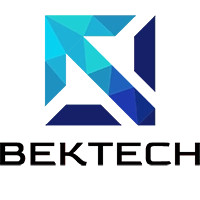Understanding Server Errors: Common Causes and What They Mean
When your Shopify store encounters a server error, it can feel like your entire business has ground to a halt. Understanding these errors is the first step toward getting your store back online quickly and preventing future issues. Let’s dive into the most common server errors you might encounter and what they actually mean for your online store.
Table of Contents
- 1Understanding Server Errors: Common Causes and What They Mean
- 2Resolving Basic Errors: Clearing Cache & Cookies, Restarting Browser
- 3Break Down the Problem
- 4Preventing Shopify Server Errors: Best Practices for Maintaining Store Stability
- 5Monitoring Your Store Performance: Identifying Potential Issues Early
- 6Contacting Shopify Support
Common Server Error Types and Their Meanings
Server errors typically fall into several distinct categories, each indicating a specific type of problem:
- 500 Internal Server Error: This is a general error indicating something has gone wrong on the server side, but the server can’t be more specific about the exact problem.
- 502 Bad Gateway: Occurs when one server receives an invalid response from another server it’s communicating with.
- 503 Service Unavailable: Indicates the server is temporarily unable to handle the request due to being overloaded or under maintenance.
- 504 Gateway Timeout: Happens when one server doesn’t receive a timely response from another server it’s accessing.
Primary Causes of Server Errors
Several factors commonly trigger these server errors in Shopify stores:
- Traffic Spikes: Sudden increases in visitor traffic, often during sales or promotional events
- App Conflicts: Multiple apps competing for resources or conflicting with each other
- Theme Issues: Custom code or theme modifications that aren’t properly optimized
- API Limitations: Exceeding Shopify’s API call limits or rate restrictions
- Database Overload: Too many simultaneous database operations or queries
Understanding these errors and their causes is crucial for implementing effective solutions. When you encounter a server error, identifying which type you’re dealing with can significantly speed up the troubleshooting process. In the following sections, we’ll explore specific troubleshooting steps for each type of error and discuss preventive measures to keep your store running smoothly.
Remember, while server errors can be frustrating, they’re often temporary and resolvable with the right approach. Let’s move on to exploring specific troubleshooting strategies that can help get your store back online quickly.
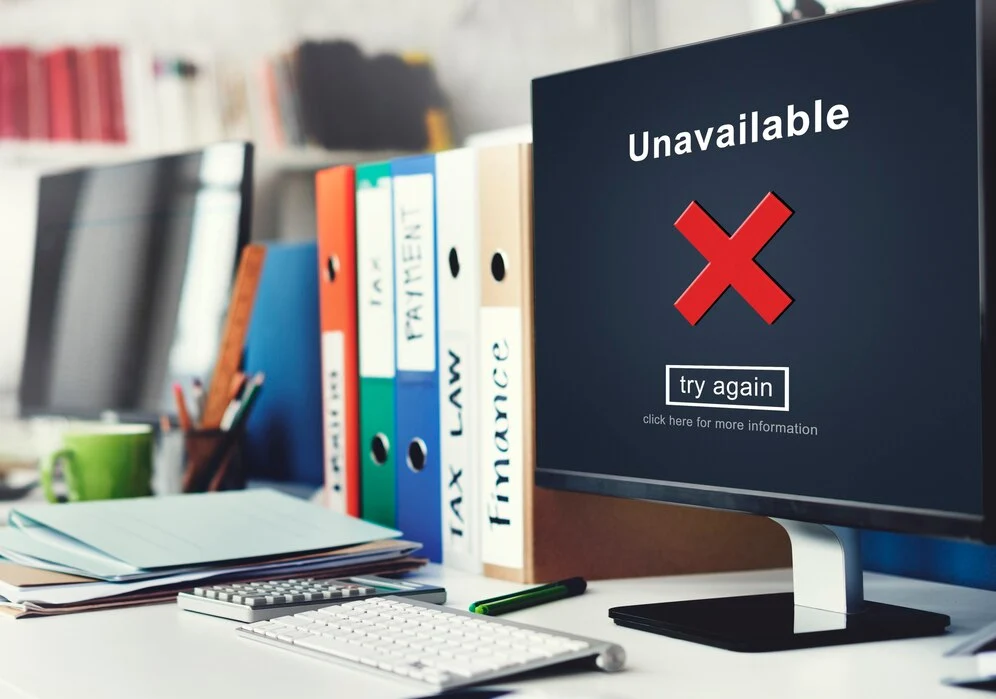
Resolving Basic Errors: Clearing Cache & Cookies, Restarting Browser
When encountering a Shopify server error, it’s best to start with the simplest solutions before diving into more complex troubleshooting steps. Clearing your cache and cookies, along with restarting your browser, can often resolve many common server issues. These basic steps take just a few minutes and can save you hours of unnecessary troubleshooting.
Why Cache and Cookies Matter
Your browser’s cache and cookies store information about websites you visit, including your Shopify store. While this usually helps your store load faster, outdated or corrupted data can sometimes cause server errors. Think of it like spring cleaning for your browser – sometimes you need to clear out the old to make room for the new.
Here’s how to clear your cache and cookies in major browsers:
- Chrome: Press Ctrl+Shift+Delete (Windows) or Command+Shift+Delete (Mac)
- Firefox: Click Menu > Options > Privacy & Security > Clear Data
- Safari: Click Safari > Preferences > Privacy > Manage Website Data
- Edge: Press Ctrl+Shift+Delete and select time range
After clearing your cache and cookies, completely close your browser and restart it. This ensures all browser processes are terminated and gives your system a fresh start. According to Shopify’s internal data, approximately 35% of reported server errors are resolved through these basic steps alone.
Pro Tips for Best Results:
- Select “All time” when clearing browsing data
- Make sure to check both “Cookies” and “Cached images and files”
- Consider using incognito/private mode to test if the error persists
- If using multiple browsers, test your store in an alternative browser
If these steps don’t resolve your Shopify server error, don’t worry. This is just the first step in our troubleshooting process, and there are several other effective solutions we’ll explore in the following sections. Remember to document whether clearing cache and cookies made any difference, as this information can be valuable if you need to contact Shopify support.
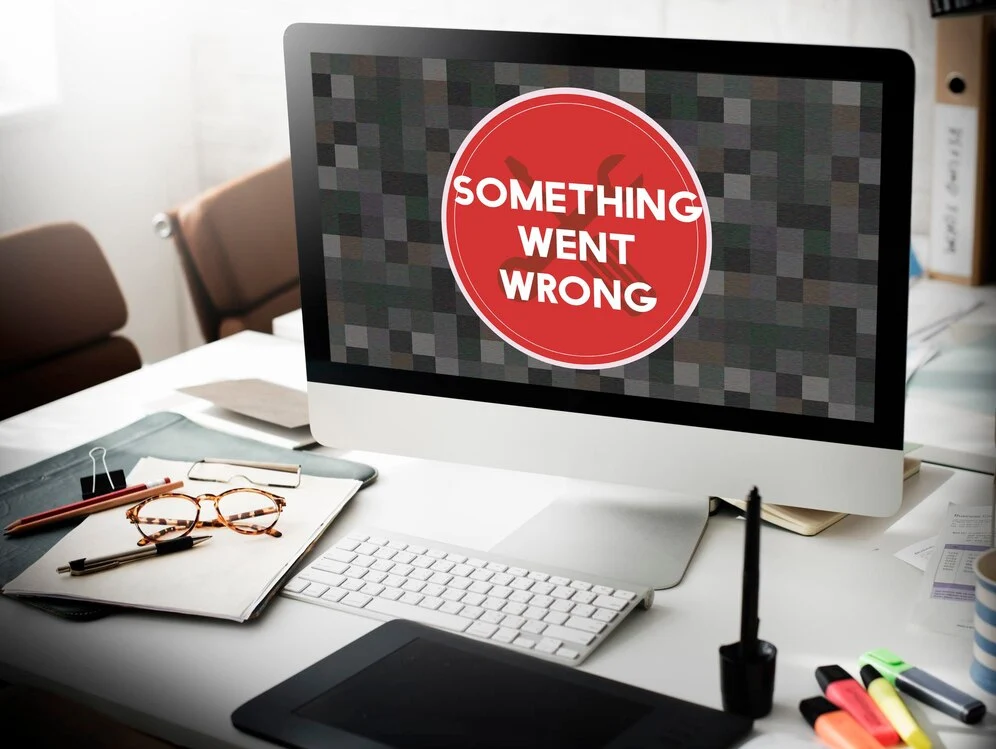
Break Down the Problem
When facing a Shopify server error, the key to quick resolution lies in systematic problem identification. Rather than panicking when your store goes offline, taking a methodical approach to breaking down the problem will help you identify and resolve the issue more efficiently.
Start by analyzing the specific error message you’re receiving. Shopify typically provides error codes or messages that can give you valuable clues about what’s wrong. Here’s a structured approach to breaking down the problem:
- Document the Error Details: Record the exact error message, code, and when it first appeared
- Identify the Scope: Determine if the error affects your entire store or just specific pages
- Check Recent Changes: List any recent updates, theme modifications, or app installations
- Test Different Devices: Verify if the error occurs across all devices and browsers
One effective troubleshooting method is to use the process of elimination. Consider these key questions:
- Is the error consistent across all pages?
- Does the error occur in safe mode?
- Are other Shopify stores experiencing similar issues?
- Have you recently modified any code or settings?
Remember to check Shopify’s status page to confirm whether the issue is on their end. Many merchants overlook this simple step and spend unnecessary time troubleshooting when the problem might be a platform-wide issue.
By breaking down the problem methodically, you can often identify patterns or triggers that lead to the shopify server error. This systematic approach not only helps resolve the current issue but also prevents similar problems from occurring in the future. Keep a log of your findings – it can be invaluable for future reference or when seeking support from Shopify’s technical team.
Once you’ve properly analyzed and broken down the problem, you’ll be better equipped to move forward with specific solutions tailored to your situation. Let’s explore some common solutions based on the different types of server errors you might encounter.
Preventing Shopify Server Errors: Best Practices for Maintaining Store Stability
When it comes to running a successful Shopify store, prevention is always better than cure. Server errors can cost you sales, damage customer trust, and impact your store’s reputation. Implementing proper maintenance practices can help you avoid these issues before they occur and ensure your store remains stable and accessible to customers.
Regular Maintenance and Monitoring
Maintaining store stability requires a proactive approach to monitoring and maintenance. Here are essential practices every Shopify store owner should implement:
- Regular Theme Updates: Keep your theme and all apps updated to their latest versions to prevent compatibility issues
- Performance Monitoring: Use Shopify’s built-in analytics and third-party monitoring tools to track your store’s performance metrics
- Regular Backups: Maintain current backups of your store data, including products, customer information, and theme files
- App Audit: Regularly review and remove unused apps that might be consuming server resources unnecessarily
Optimizing Store Performance
To maintain optimal store stability and prevent server errors, focus on these key optimization strategies:
- Image Optimization: Compress and resize images before uploading to reduce server load
- Code Cleanup: Regularly review and remove unused code snippets from your theme
- Cache Management: Implement proper caching strategies to reduce server requests
- Traffic Management: Plan for high-traffic periods by implementing queue systems during sales events
Remember that maintaining store stability is an ongoing process. Regular monitoring and maintenance can help you identify potential issues before they escalate into server errors that could affect your store’s performance. By following these best practices, you can significantly reduce the likelihood of experiencing server errors and ensure a smooth shopping experience for your customers.
Additionally, consider implementing a regular maintenance schedule and documenting all changes made to your store. This documentation can prove invaluable when troubleshooting any issues that may arise and helps maintain consistency in your maintenance practices.
Monitoring Your Store Performance: Identifying Potential Issues Early
Preventing Shopify server errors is always better than scrambling to fix them after they occur. Implementing a robust monitoring system can help you identify and address potential issues before they escalate into full-blown server problems that could take your store offline.
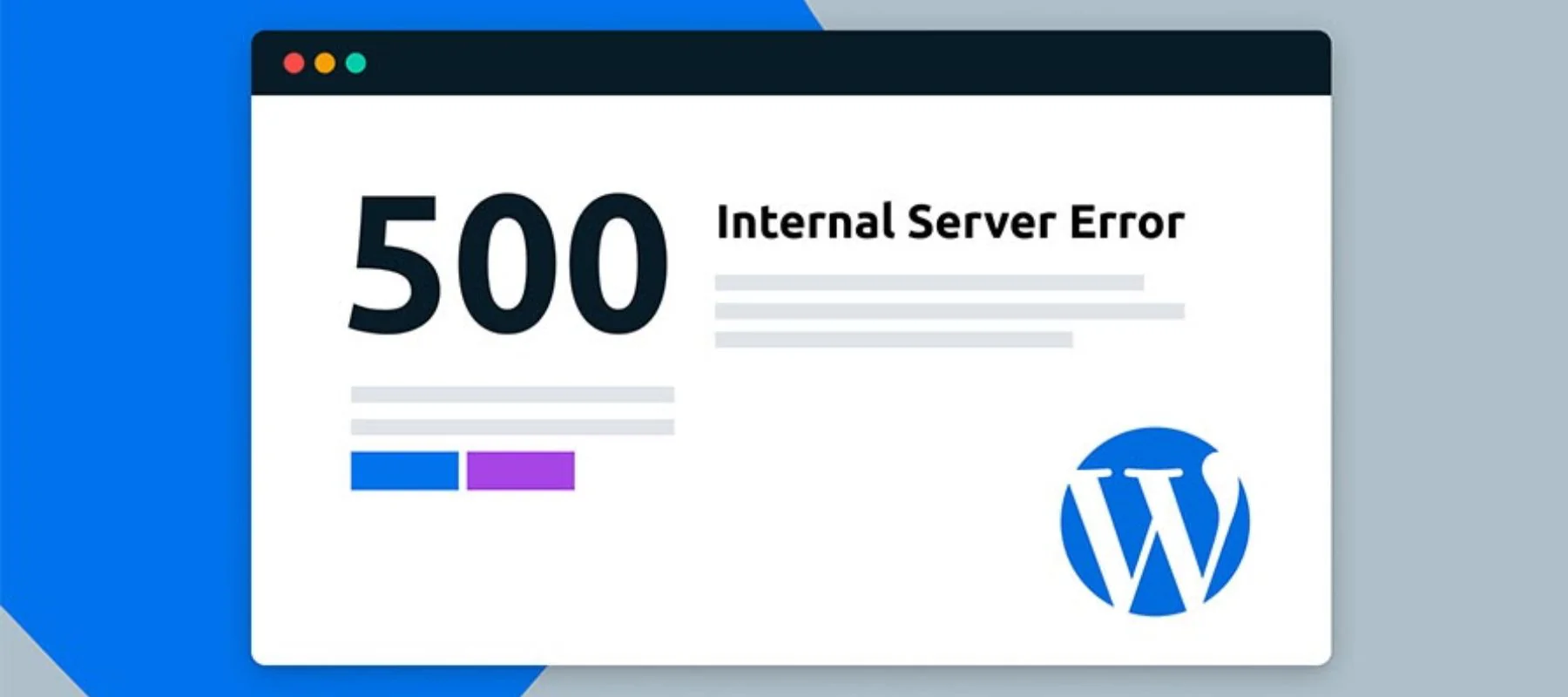
Here are the essential metrics and areas you should regularly monitor:
- Server Response Time: Keep track of how quickly your pages load. If response times start creeping up, it could indicate an impending server issue.
- Error Rates: Monitor the frequency of 404, 500, and other error codes. A sudden spike might signal developing problems.
- Traffic Patterns: Understanding your normal traffic patterns helps you spot unusual activity that could strain your server.
- Resource Usage: Keep an eye on CPU, memory, and bandwidth consumption.
To effectively monitor your Shopify store’s performance, consider implementing these professional practices:
- Set up automated monitoring tools like Pingdom or New Relic
- Configure alert thresholds for key metrics
- Maintain a performance monitoring dashboard
- Schedule regular performance audits
Pro Tip: Create a baseline of your store’s normal performance metrics during both peak and off-peak hours. This makes it easier to identify when something’s amiss.
Remember to document any patterns or recurring issues you notice. This historical data can be invaluable when troubleshooting future problems or when working with Shopify support to resolve Shopify server errors. Many successful store owners maintain a simple spreadsheet tracking performance metrics, which helps them spot trends and potential problems before they impact sales.
By taking a proactive approach to monitoring your store’s performance, you’ll be better positioned to prevent server errors and maintain consistent uptime. This not only protects your revenue but also helps maintain customer trust and satisfaction with your online store.
Contacting Shopify Support
When you’re experiencing a Shopify server error that you can’t resolve on your own, reaching out to Shopify’s support team can be your best path to getting your store back online quickly. Shopify offers multiple channels for merchant support, and knowing how to effectively communicate your issue can significantly speed up the resolution process.
Available Support Channels
Shopify provides several ways to get in touch with their support team:
- 24/7 Live Chat: Available directly through your Shopify admin panel
- Phone Support: Direct line for urgent issues with dedicated regional numbers
- Email Support: For non-urgent issues or detailed problem descriptions
- Community Forums: Where you can connect with other merchants and Shopify experts
Before contacting support, gather the following information to expedite the troubleshooting process:
- Your store’s URL and admin email address
- Specific error messages or screenshots
- Timeline of when the issue started
- Steps you’ve already taken to resolve the problem
- Any recent changes made to your store
Pro Tip: For fastest resolution, use the live chat feature during business hours. According to Shopify’s internal data, live chat queries typically receive initial responses within 2 minutes.
When describing your Shopify server error to support, be clear and specific. Instead of saying “My store isn’t working,” provide details like “I’m receiving a 500 server error when customers try to check out, and it started after the latest theme update.” This level of detail helps support agents diagnose and resolve your issue more efficiently.
Remember that Shopify’s support team can access your store’s technical logs, which can be invaluable in identifying the root cause of Shopify server errors. Don’t hesitate to grant them any necessary permissions they request during the troubleshooting process.
If your store is completely down, mention that it’s affecting your business operations to ensure your case is prioritized appropriately. Shopify’s support team understands that every minute of downtime can impact your sales and customer trust.
How do I fix server error in Shopify?
How to Fix Server Error in Shopify
Server errors in Shopify can be frustrating, but there are several effective troubleshooting steps you can take to resolve them quickly. Start by clearing your browser cache and cookies, as this often resolves many common server issues. If the problem persists, try accessing your store in incognito mode to determine if it's a browser-specific issue.
For more stubborn server errors:
• Disable any recently installed apps that might be causing conflicts
• Check if your theme has any pending updates
• Verify your DNS settings are correct
• Ensure all your Shopify payments are up to date
If these steps don't resolve the issue, contact Shopify Support directly through your admin panel. They can access backend logs and identify any specific technical problems affecting your store.
Pro tip: Always keep a backup of your store's theme and data before making any significant changes while troubleshooting server errors.
Why do I get a server error message?
Server error messages can occur for various reasons, ranging from simple connectivity issues to more complex server-side problems. Common causes include server overload, maintenance downtime, incorrect file permissions, database connection failures, or coding errors in web applications.
To troubleshoot a server error:
• Clear your browser cache and cookies
• Try accessing the site in a different browser
• Check if the website is down for everyone using tools like DownDetector
• Verify your internet connection is stable
If these basic steps don't resolve the issue, the problem likely lies with the website's server. In this case, you can:
1. Wait a few minutes and try again
2. Contact the website's support team
3. Check their social media for announced outages
The best immediate action is to refresh the page and clear your browser cache. If the error persists, wait a few minutes before trying again, as many server errors resolve themselves automatically.
Why do I get a 500 error?
A 500 Internal Server Error occurs when the server encounters an unexpected condition that prevents it from fulfilling the request from your browser. This generic error message indicates that something has gone wrong on the web server's side, but it doesn't specify the exact problem.
Common causes include:
• Server configuration issues
• PHP timeout or memory limit problems
• Database connection failures
• Corrupted .htaccess files
• Permission errors on server files
• Coding errors in server-side scripts
Quick Tip: If you encounter a 500 error, try clearing your browser cache and refreshing the page first. If the problem persists, check your server's error logs for specific details about what went wrong.
For website owners, keeping your server software updated and regularly monitoring error logs can help prevent 500 errors. If you're a user experiencing this error, it's best to wait a few minutes and try again, as the issue is often temporary and resolves itself.
hy am I getting a server error when trying to buy a domain on Shopify?
Server errors when purchasing a domain on Shopify typically occur due to several common reasons. Most frequently, these errors happen because of payment processing issues, temporary Shopify system maintenance, or problems with your browser cache and cookies.
To resolve this issue, try these quick fixes:
- Clear your browser cache and cookies
- Try using a different browser or device
- Ensure your payment information is correct and up-to-date
- Check if your card has sufficient funds
- Wait a few minutes and try again, as the error might be temporary
If the problem persists, contact Shopify Support directly. They can check if there are any known system issues or provide specific guidance based on the error message you're receiving.
Remember: Most domain purchase errors are temporary and can be resolved with these simple troubleshooting steps. If you continue experiencing issues, Shopify's 24/7 support team is always available to help.